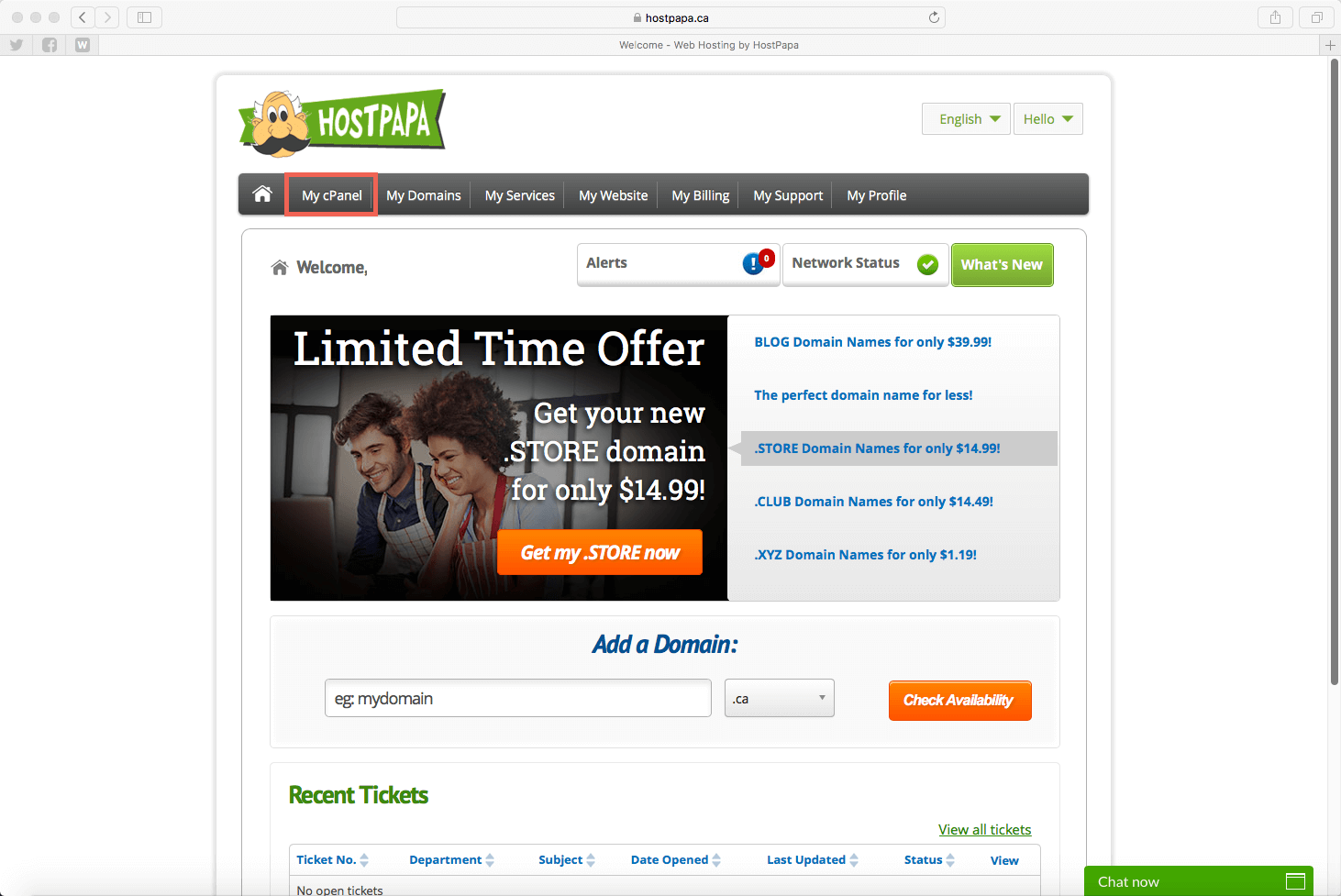HostPapa accounts with cPanel support are equipped with a sophisticated email analysis and filtering feature. This feature, SpamAssassin, combines a robust scoring framework with heuristic and statistical analysis tests on email headers and body text, supporting automated detection and blocking of unsolicited email, or spam.
Users can also manually blacklist (block) or whitelist (allow) emails from specific email addresses using SpamAssassin.
To do so, first, log in to your HostPapa Dashboard and, in the top menu, navigate to My cPanel.
Scroll down to the Email section and select Spam Filters.
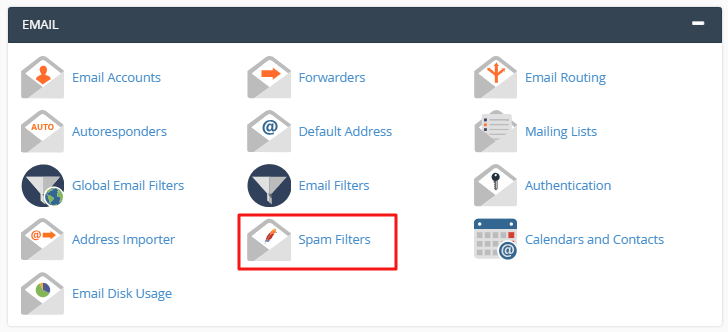
Look for Additional Configurations (For Advanced Users) and click on Show Additional Configurations:
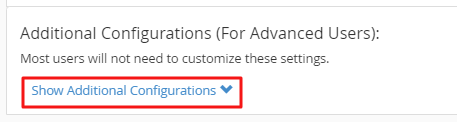
A menu will deploy and you will see the Blacklist and Whitelist editing option.
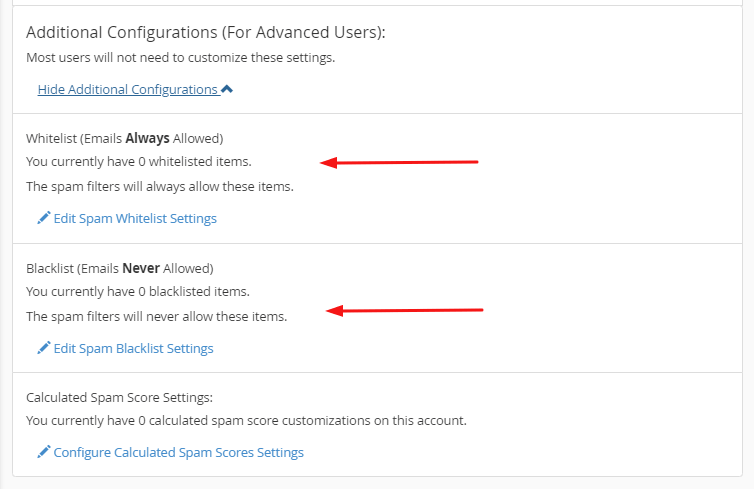
Blacklist an email address
To block mail sent from an email address, select Edit Spam Blacklist Settings.
Then click on + Add a New “blacklist_form” item. 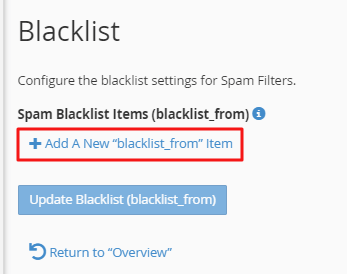
Enter as many email addresses you need in the blacklist_from fields, then click the Update Blacklist (blacklist_form). Individual email addresses, such as spammer@somewhere.com can be used or, for multiple addresses, wildcards such as *@isp.com, or *.domain.net will both work.
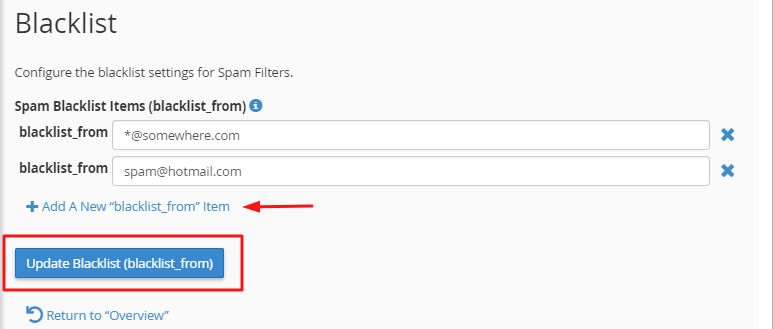
You will see a success message. Use the Return to “Overview” link to go back to your Spam Filters page.

Whitelist an email address
If you find that mail sent from an email address is incorrectly identified as spam, you can choose to whitelist the address. This prevents mail from the address from being blocked.
Go to the section Additional Configurations (For Advanced Users) mentioned before, and click on Edit Spam Whitelist Settings.
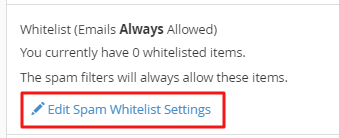
Then click on + Add a New “whitelist_form” item.
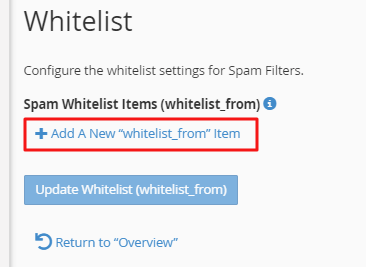
Enter as many email addresses as you need in the whitelist_from fields, then click the Update Whitelist (whitelist_form). Individual email addresses, such as friend@somewhere.com, can be used or for multiple addresses, wildcards such as *@isp.com, or *.domain.net will also work.
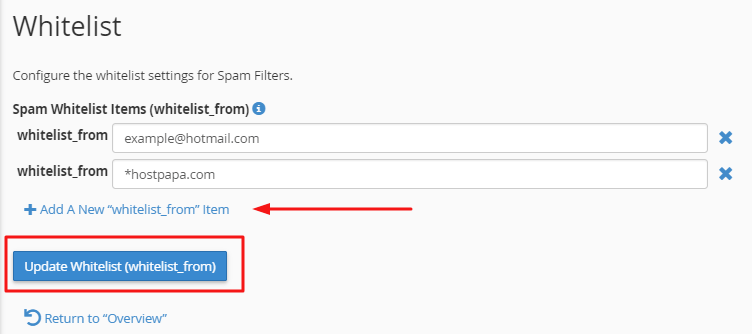
You will see a success message. Use the Return to “Overview” link to go back to your Spam Filters page.

If you notice any problems or if you need any help, please open a new support ticket from your HostPapa Dashboard. More details on how to open a support ticket can be found here.