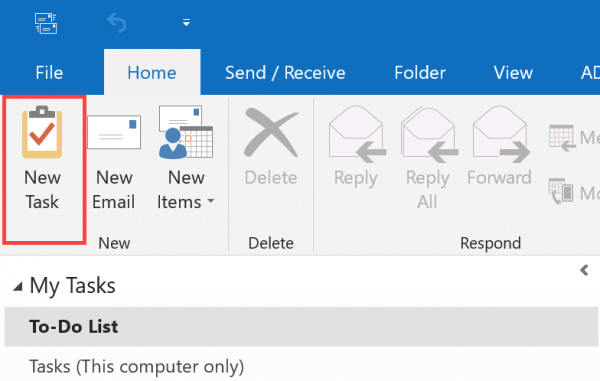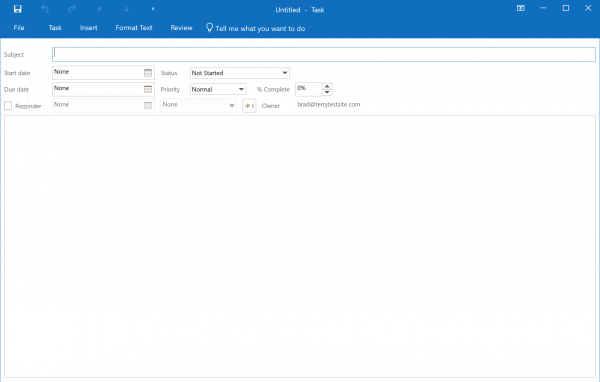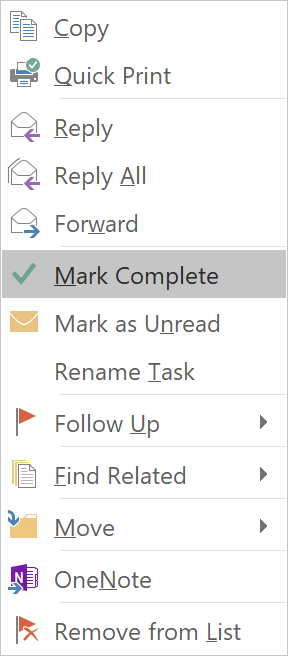Outlook 2016 is a great tool for planning, assigning and tracking workloads. Add items to your task list by clicking Tasks > New Task in the Outlook ribbon.
Add details of the task, including a subject, start/due date, status, priority and percentage complete. If you wish to set a reminder for the task, to can do so with the Reminder button.
If you wish to assign a task to someone, select Task > Assign Task.
Enter the person’s email address in the To field and use the Send button to proceed.
To edit a task, find it in the Task List and double-click the entry. Then, once the task is complete, simply right-click the entry in the Task List and click Mark Complete.
If you notice any problems or if you need any help, please open a new support ticket from your HostPapa Dashboard. More details on how to open a support ticket can be found here.